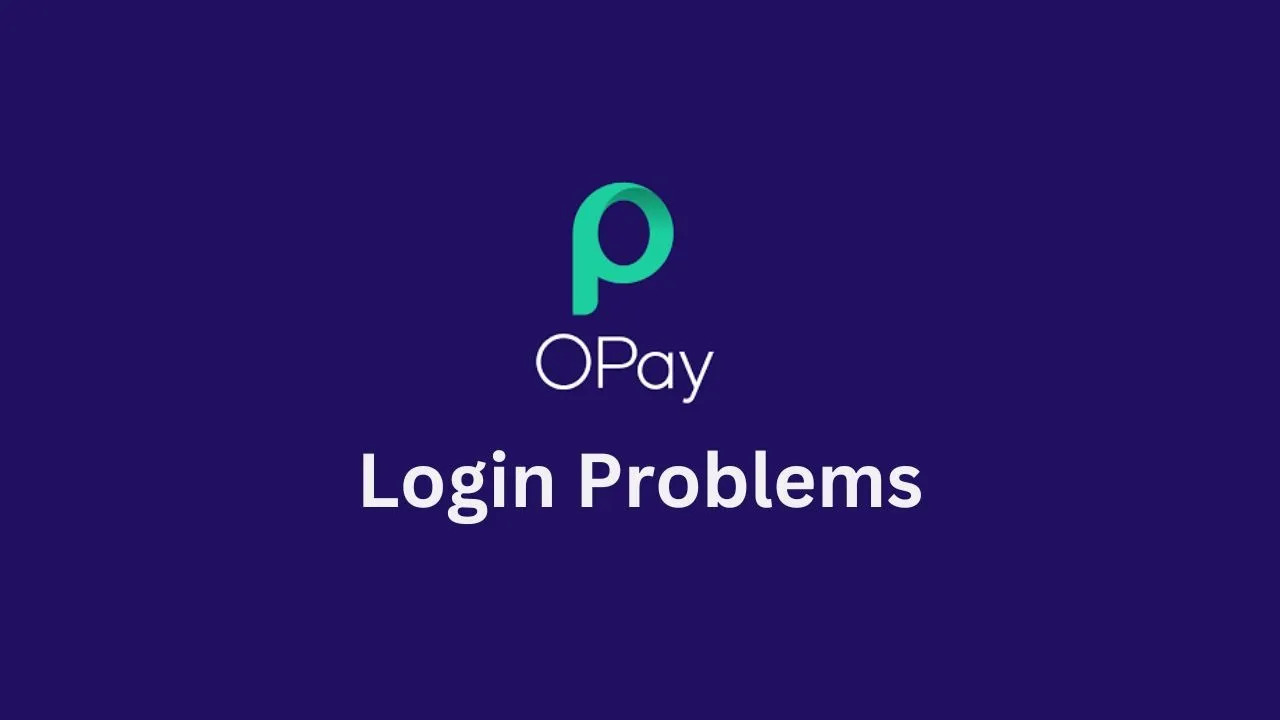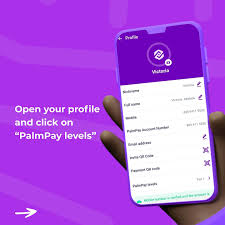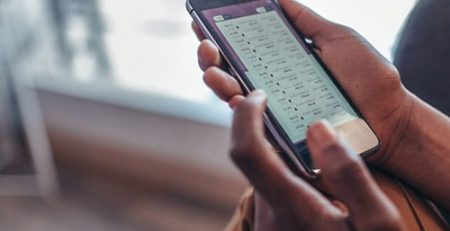How to Reset Opay Password
Have you been having difficulties accessing your Opay account? Don’t worry. All you need to do is change the password, and changing your Opay password is a straightforward process that only takes a few minutes to do.
This article will show you how to do that and regain access to your account, so read on to find out more about how to change your Opay Password easily.
Why you might need to reset your Opay password
The Opay password is separate from the Opay PIN, and there are various reasons why you might need to reset it. If you’re already logged into the Opay app and want to change your password, don’t worry! It’s a quick and easy process.
But what if you still remember your password and just want to update it? No problem, we’ll show you how to do that too. And if you’re having trouble with any of these steps, don’t hesitate to reach out to Opay’s customer care for assistance. They’re always there to help you out!
Steps to reset your Opay password
Below are the two main steps to reset your Opay password, in case you have forgotten it
1. Reset via the Opay app
Here are the steps to reset your Opay password via the Opay app:
- Start by opening the Opay app on your device and logging in to your account.
- Once logged in, navigate to the “Settings” or “Profile” section of the app.
- Look for the option to “Change Password” or “Reset Password” and select it.
- You will be prompted to enter your phone number and email address associated with your Opay account.
- After providing this information, you will receive a verification code via SMS or email.
- Make sure to enter the verification code within 10 minutes of receiving it to ensure it is valid.
And once the verification code is entered correctly, you will be able to reset your password and regain access to your Opay account.
2. Reset via the Opay website
If you prefer to reset your Opay password through the Opay website, you can do so easily. Below are what you need to do:
- Simply visit the Opay website and click on the login button.
- Enter your username or email address and click on the “Forgot Password” link.
- You will be prompted to enter your phone number and email address associated with your Opay account.
- Once you provide this information, you will receive a verification code via SMS or email.
- Enter the verification code within 10 minutes to validate it.
- After the code is entered correctly, you can reset your password.
Once you reset your password, you will be able to log in to your Opay account with your new password.
Tips for creating a strong Opay password
Now, right here is a general tool for creating a strong password, be it an Opay password or any other password. It is crucial to protect your account from unauthorised access.
Here are some tips to help you create a secure password:
1. Use a combination of letters (both uppercase and lowercase), numbers, and special characters
2. Avoid using personal information such as your name, date of birth, or phone number in your password.
3. Make your password at least eight characters long to ensure its complexity.
4. Don’t reuse passwords across multiple platforms. Each account should have a unique password.
5. Consider using a password manager to generate and store complex passwords for you.
6. Regularly update your password to stay ahead of any potential security threats.
By following these tips, you can create a strong Opay password that provides an extra layer of security for your account.
Conclusion
Resetting your Opay password is a simple and essential step to ensure the security of your account. Whether you choose to reset it through the Opay app or website, following the provided steps will guide you through the process seamlessly.
Remember to create a strong password using a combination of letters, numbers, and special characters, and avoid using personal information.